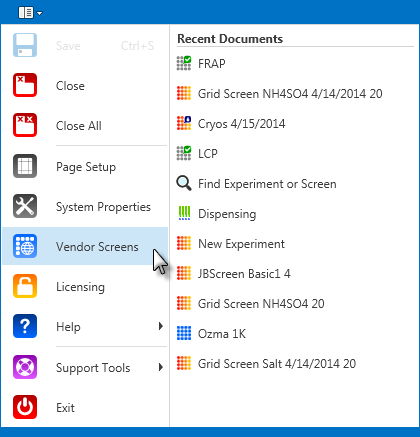
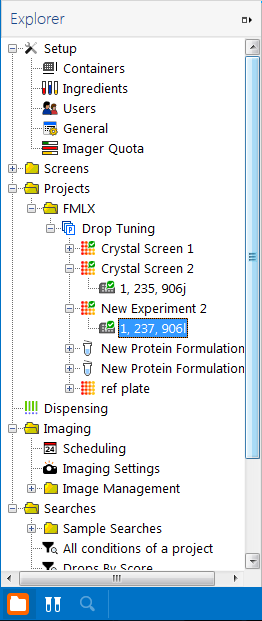
The Explorer is where your projects, experiments, and protein formulations are housed. It is also where you can access administrative and imaging settings, and create and view Search and Filters.
The Explorer is made up of various nodes. The parent nodes include:
The Setup node is what you use to configure Rock Maker for operation. This is where you define containers (plates), ingredients, users, well scores, imager quota, experiment temperature settings and other settings. For more information, see Administration.
The Screens tab contains several folders, organized by vendor, where you will find commonly used commercial screens. You can also create your own screens.
If a commercial screen isn't in your database, please check the online Vendor Screens database list by going to the main Rock Maker menu and selecting Vendor Screens.
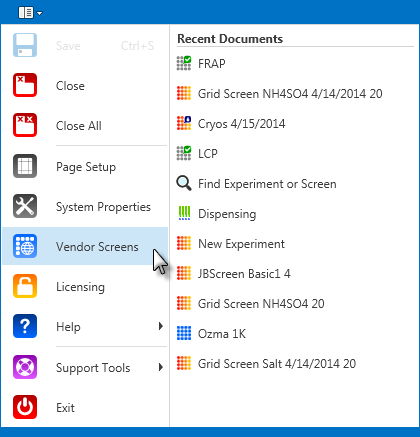
Vendor Screens link
The Projects section is where you create and organize experiments and protein formulations.
You can organize your work into folders and projects, which will also display in the Projects node.
The Dispensing Manager allows you to manage the dispensing of screen lot plates and experiment plates. For more information, see Dispensing.
The Imaging section is where you manage the imaging schedules, imaging settings, and image stores of your experiment plates. For more information, see Image Management.
The Searches section displays all saved searches that you have created, as well as some sample searches. For more information, see Search and Filter.
On some items on the Explorer, whenever you hover the pointer over an item on the Explorer while pressing the SHIFT key, a tooltip will display useful information about the item.
For example, if you position the pointer over a screen and hold SHIFT, the following tooltip will display:
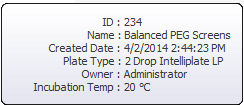
Example tooltip
You can also view tooltips by right-clicking a node and selecting Show Info, as demonstrated in the screen shot above. You can also click the Show Info button  in the Home tab to display the tooltips.
in the Home tab to display the tooltips.
Tooltips are available for Screens, Protein Formulations, Experiments, Experiment Plates, and Projects.